Aloha Integration: Linking Your Note After Your Session
After you have finished your session, you can easily link your note!
Upon ending your session:
- Click the +Note icon on the right-hand side
- Select the note template you will fill out
- You will see a pop-up showing your appointment
- If you do not wish to link your note to an appointment, fill in the time fields found under the appointment button. This will create an unlinked note.
- If you do not wish to link your note to an appointment, fill in the time fields found under the appointment button. This will create an unlinked note.
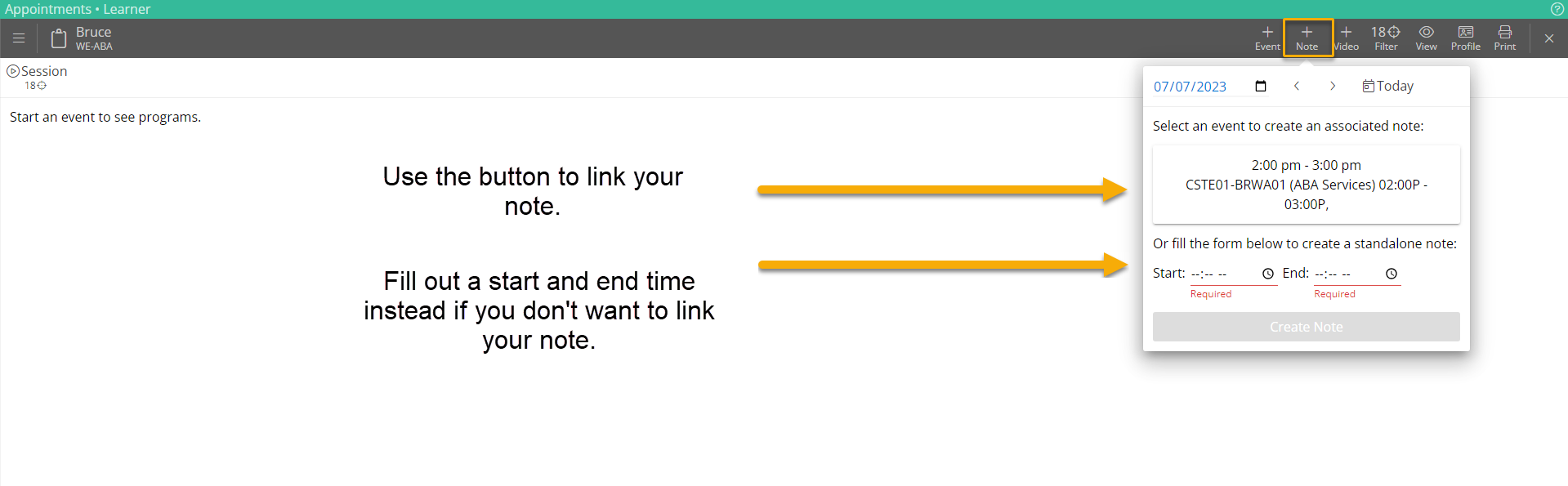
You can also link your note from the Timeline and Reports tab.
- Click on Timeline and Reports
- Click the +Note icon on the right-hand side
- Follow the same process as listed above
Clicking the appointment button will automatically link your note to your appointment in Aloha. To verify that your note has been sent to Aloha, check your appointment for a green or yellow paper icon. If you do not see it right away, refresh the page.