Finding Targets Removed From a Program
Why can’t I see updates to the program in my view?
If you’re not seeing recent updates to a program after selecting View/Edit, it’s likely that you’re viewing an outdated draft.
What Causes an Outdated Draft?
When you open a program and choose Edit, the system automatically creates a draft of that program.
If another user updates the program after your draft is created—or if you close your draft without selecting Update or Discard Draft, your draft becomes outdated. This means it no longer reflects the most current version of the program.
How to Identify an Outdated Draft
You’ll know you’re working in an outdated draft if you see:
- A warning icon next to the draft
- A banner message within the program editor
How to Fix It
To access or edit the most up-to-date version of the program:
- Open the outdated draft.
- Select Discard Draft.
- Reopen the program.
You’ll now see the most current version of the program, including all updates made by other users.
Finding Targets Removed from a Program
Sometimes, targets that were previously part of a learner’s program can go missing. This often happens accidentally and can make it seem like the data is lost. But don’t worry—Motivity still keeps a record of that data!
Here’s everything you need to know about how targets can be removed, what happens when they are, and how to find the associated data.
Why Targets Might Get Removed
Targets can be removed from a program unintentionally when:
- A team member updates the program using an outdated draft.
- A target is accidentally deleted while editing or updating the program.
- Someone doesn’t realize data has already been collected for that target.
Once removed, these targets no longer appear in the main program and:
- Cannot be seen or graphed within the program.
- Cannot be selected to collect more data.
Where You Can Still Find the Data
Even though a target was removed from the program, you can still find its data in past sessions and notes.
To View Deleted Targets in Sessions:
- Go to the learner’s profile.
- Click on Timelines & Reports.
- Filter by Sessions.
- Open a session where the target was used.
- You’ll see the target name and any data collected still visible in that session.
- Click on the target to view its historical graph.
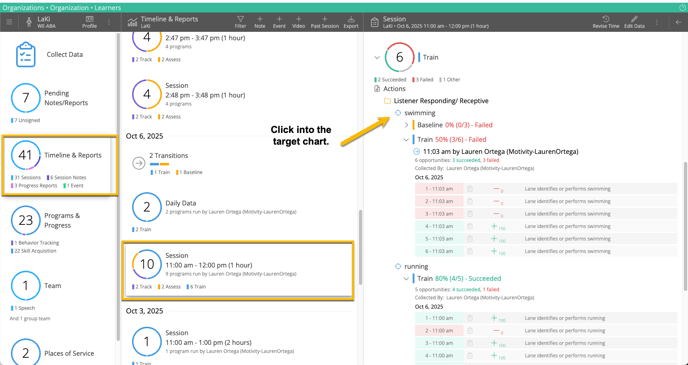
Good to Know: Even though the target is removed from the program, data collected during active sessions is preserved.
What About Transitions on Deleted Targets?
If a target was transitioned during a session and then later deleted from the program, you’ll see an indicator in that session:
“1 transition on targets that have been deleted”
This message appears in the Transitions section at the bottom of the session view.
To see more details:
- Locate the target within the program section (if still accessible).
- Click the target to open its chart and view the transition line.
Note: The transition itself will not appear under the Transitions section if the target was deleted, but the collected data and chart still remain visible.
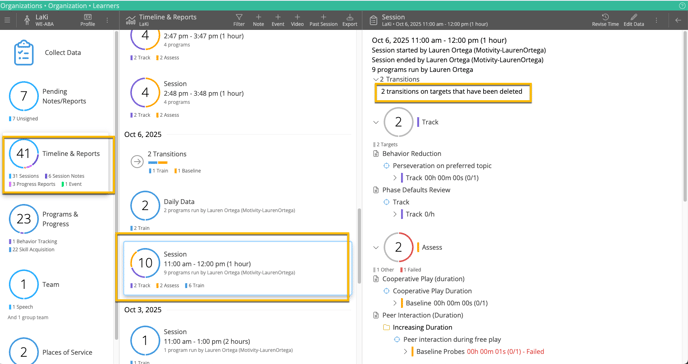
Session Notes Still Show Deleted Target Info
Any session note created while the deleted target was active will still include:
- Target names
- Data collected
- Transitions that occurred
Even if the target is no longer in the program, the note preserves all original session context.
Want to Restore a Deleted Target?
If the target was removed by mistake and should still be part of the program:
- Do not make further changes to the program.
- Submit a Help Desk ticket right away.
- Our support team can restore the previous version of the program that included the target.
Important: Any updates made after the deletion may be lost if we roll back to an earlier version.
Can You Add the Target Back Yourself?
Yes, you can manually recreate the target in the program, but:
- It will not connect to the original data or graph.
- A new graph will be created and tracked from that point forward.
You can still collect the same kind of data, but it’s treated as a new target.