Credentialing Categories
Credentialing Categories let admins create and manage the inventory of credentials, certificates, and compliance items required for providers. This includes defining whether each item is payor-required or internal, adding descriptions, and configuring the data fields that must be collected (like issue dates and expiration dates). A well-organized credentialing inventory makes everyone’s life easier. Providers know what’s expected, compliance stays ahead of deadlines, and your billing stays smooth. When this area is configured cleanly, the entire workflow becomes clearer, faster, and less stressful.
This article applies to: Admins or anyone responsible for managing provider compliance and credentialing requirements.
1. Overview
Credentialing Categories allow your organization to organize, track, and maintain the credentials, certificates, and compliance items required for providers. This inventory ensures all required documents, whether mandated by payors or internal policy, are set up correctly and consistently.
Accurate configuration here ensures clean downstream workflows in Contracts and Provider management and prevents compliance gaps.
2. Prerequisites
-
You must have Admin access to view and configure Credentialing Categories.
-
Internal requirements must first be defined in Basic Clearance Criteria if applicable.
3. Step-by-Step Instructions
A. Accessing Credentialing Categories
-
Navigate to the Admin menu.
-
Select Credentialing Categories.
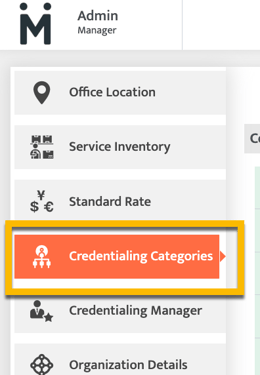
B. Adding a New Category or Certificate
-
Click Add Category in the upper-right corner.
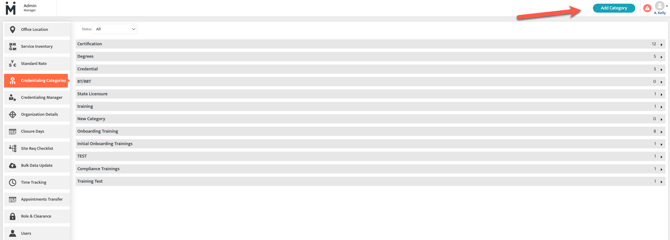
-
Enter the name of the new credentialing category, and select whether it is a new category or if it falls within an existing category.
-
Use the Credentialing toggle to specify whether this item is:
-
Required by payors (toggle on)
-
An internal company requirement (toggle off)
-
-
(Optional) Add a description—this appears as a hover tooltip in the Provider module.
-
Save your changes.
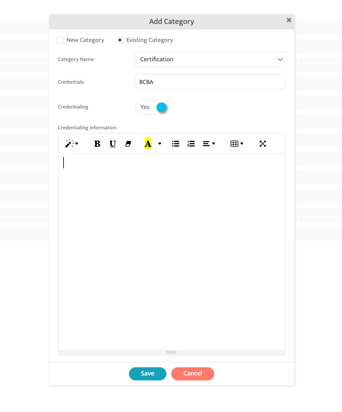
C. Managing Certificates or Compliance Items
-
Locate the certificate/compliance item you want to edit.
-
Click the pencil icon to open field settings.
-
Add or modify data fields such as:
-
Certification Number
-
Issue Date
-
Expiration Date
-
Issuing Authority
-
-
Save your updates.
These fields generate dashboard alerts when expiration dates approach, helping maintain compliance.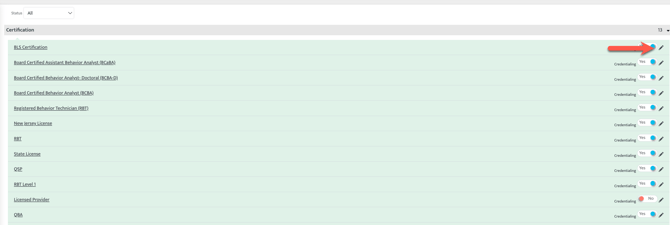
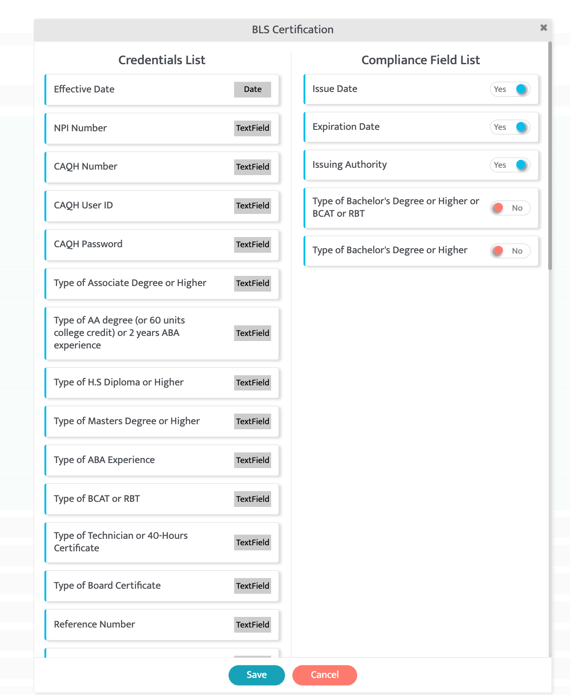
D. Field Order and Edits
-
Drag and drop fields within a certificate to reorder them.
-
Mark fields as mandatory or optional depending on organizational requirements.
-
Important: If a certificate has already been assigned to a provider and you need to change its structure afterward, contact Support! Edits can affect downstream workflows.
4. Related Resources
Updated 11/24/25 by Amanda Kelly
