How to Add and Manage Administrative Users in Motivity
Overview:
This article explains how to add and manage users with administrative access in Motivity. Learn how to create new administrative accounts, send new administrative users login credentials to Motivity, update their details, and deactivate users as needed. (Providers, such as BCBAs, RBT/BTs, etc., should be added through the Provider module.)
Adding a New Administrative User:
1. Navigate to the Admin tab and then select Users

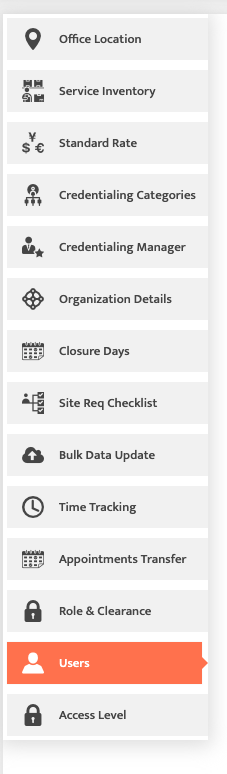
2. Click on "Add User" and fill in the necessary details, such as name, email, office location(s), and access level.
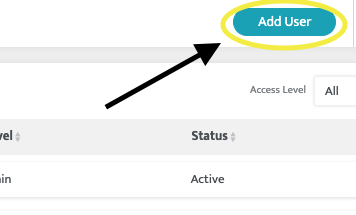
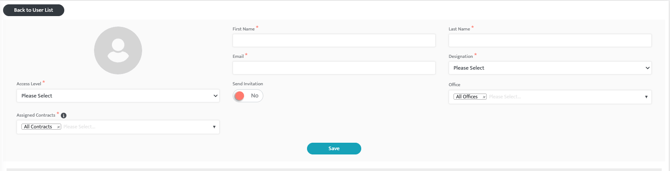
3. Toggle "yes" for Send Invitation to send the user login credentials via email so they can gain access to the platform. Note: The invitation will not be sent until all information has been filled in and you hit save.
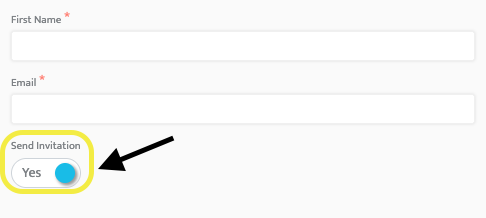

Managing Existing Users:
Note: Providers added through the Provider Module will automatically appear within the user list.
Editing Current User's Details
To edit a user's details, select the user from the list.
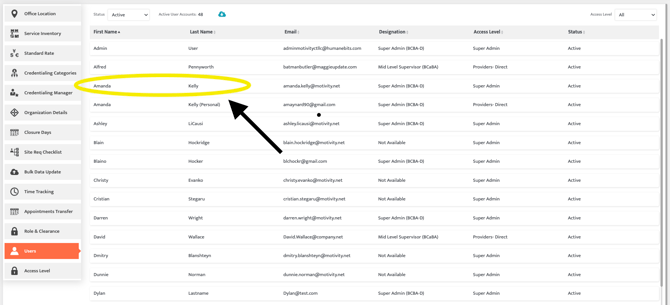
This will take you to the user's detail page. Update any information needed and select "Save".
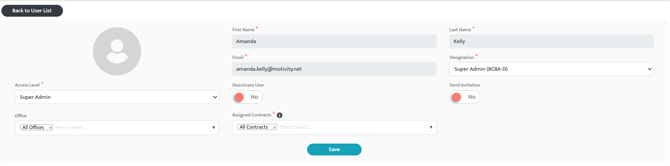
Re-send login credentials
If you need to re-send login credentials to a user, toggle Sent Invitation to 'Yes' and then slick Save.
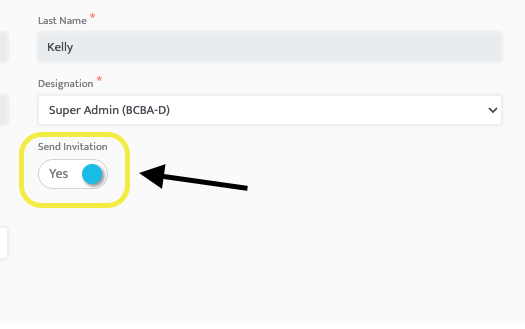
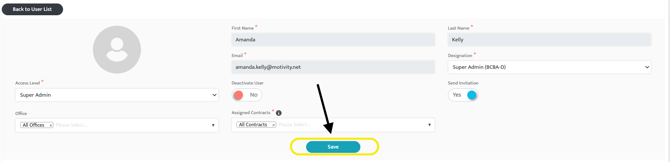
Deactivating User
You can also deactivate a user from their detail page. To do this, toggle Deactivate User to "Yes" and then select "Save".
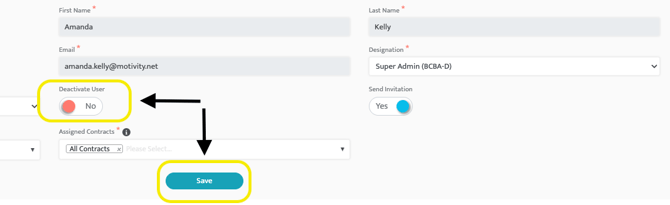
Note: If you are deactivating a provider, you must first deactivate them in the provider module. Deactivating a user in PM does not deactivate them in Clinical. You will need to deactivate the user in Clinical as well.
Adding a user in the Admin module does not create an account for them in Motivity Clinical.
To grant Clinical access, the user must be added as a Provider or manually added within Clinical.
See also: How to Add a Provider, Managing Provider Status: Deactivation & Reactivation
Last updated: 12/04/2025 by Madeline Roznos and Amanda Kelly
