Linking Staff
Now that your integration is active, you can begin linking your staff, learners, and appointments! This article will discuss how to link automatically and manually.
How to link automatically
- Go to Aloha ABA
- Click on the cog in the left-hand toolbar
- Select "Clinical Integrations"
- Select "Motivity"

This will take you to a Sync Management window with three tabs: "Staff", "Clients", and "Appointments"
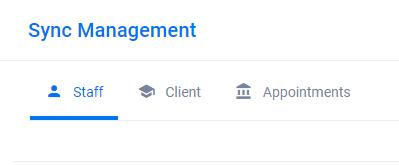
- Select "Staff"
- You can check the box next to staff names individually or click the "Status" box to select all
- You can also deselect a box next to someone's name after selecting all
- Click the "Sync" button found on the right-hand side
- If a staff member's profile in both Aloha and Motivity has three matching pieces of identifying information (ex: first name, last name, phone number), the link should occur automatically.
- If a staff member's profile in both Aloha and Motivity has three matching pieces of identifying information (ex: first name, last name, phone number), the link should occur automatically.

Now check Motivity's side:
- Click "Orgs" ->"Settings" ->"Integration ->"Aloha"
- Select "Members"
- You can see who is and isn’t linked yet

- Click on "Not Linked"
- This will give you a list of all staff who were not automatically linked.
- This list will include your Motivity CSC. You do not need to link them to Aloha.
- We will now manually link those on the "Not Linked" list that need to be connected across both systems.
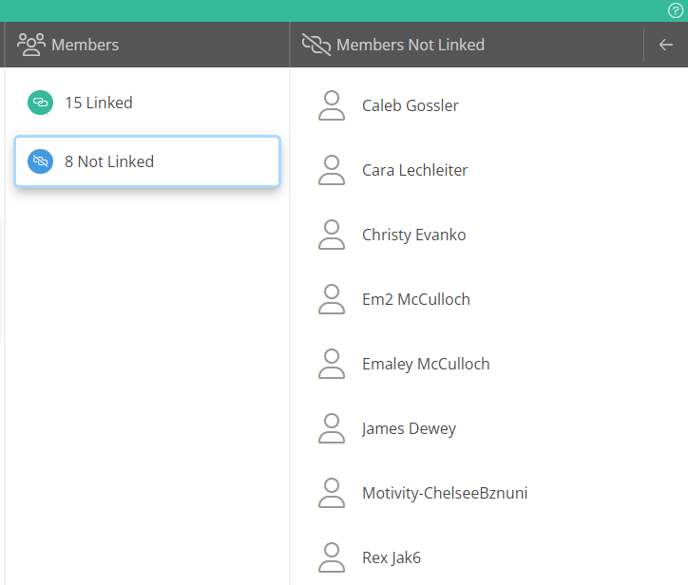
How to link manually
There are three ways you can manually link profiles.
1. Use the profile button in Motivity
- Click on "Integrations"
- Select "Members"
- Select "Not Linked"
- Click on the member's name
- They may have a button with their first and last name displayed
- This indicates that Motivity has located the matching profile in Aloha
- Click the name button
- The member is now linked

2. Use manual matching in Aloha
- Click “Match”
- Search for the names of those who did not sync automatically
- Click on "Add Staff"
- Begin to type in their name
- If they have a matching profile in Motivity, their name will pop up in a drop-down
- Select their name
- Once you have done this for all relevant non-linked staff, click “save”
- They are now linked in Motivity
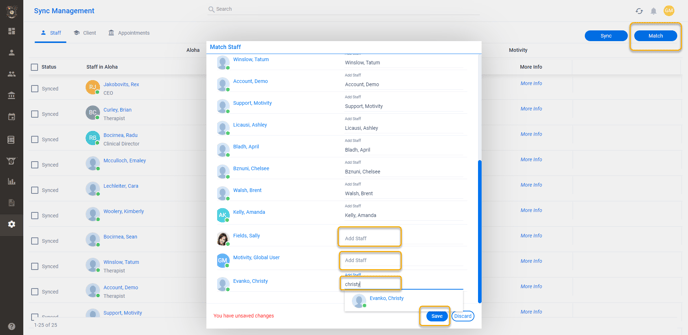
3. Use the "Add to Aloha" feature
- Locate the individual who has not linked
- If there is not a matching profile in Aloha but a profile in Motivity, you can select "Add Staff in Aloha"
- Be sure to verify that they do not actually have a profile in Aloha first
- If you don't, you might create a duplicate profile
- After you select "Add Staff in Aloha", an Aloha profile is created and the profiles are linked

Last update: 9/14/23
