Aloha Integration Step 4: Finding Appointments in Motivity and Linking Session Notes
Finding Appointments in Motivity
- Go to your home page
- There is an "Appointments" tab in your dashboard now!
- The number within the circle indicates how many appointments you have that day
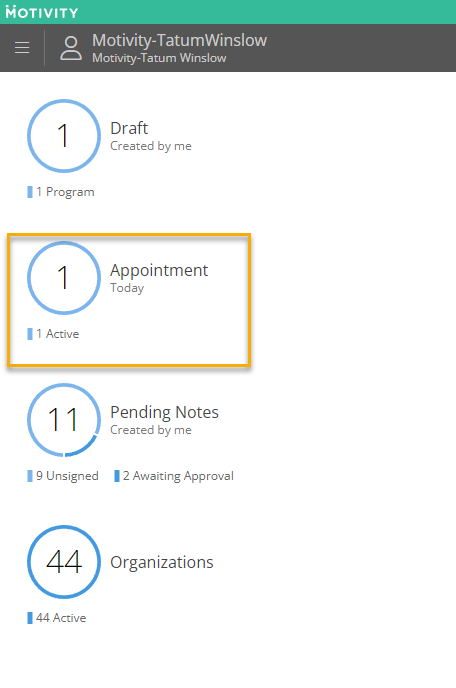
- Click on "Appointments"
- This will display all your appointments for the day
- Use the arrow buttons to see appointments in the future and past
- Use the calendar button to see appointments from any day
- Use the "Today" button to return to today's appointments
- Click on your relevant appointment to be taken to the learner's profile
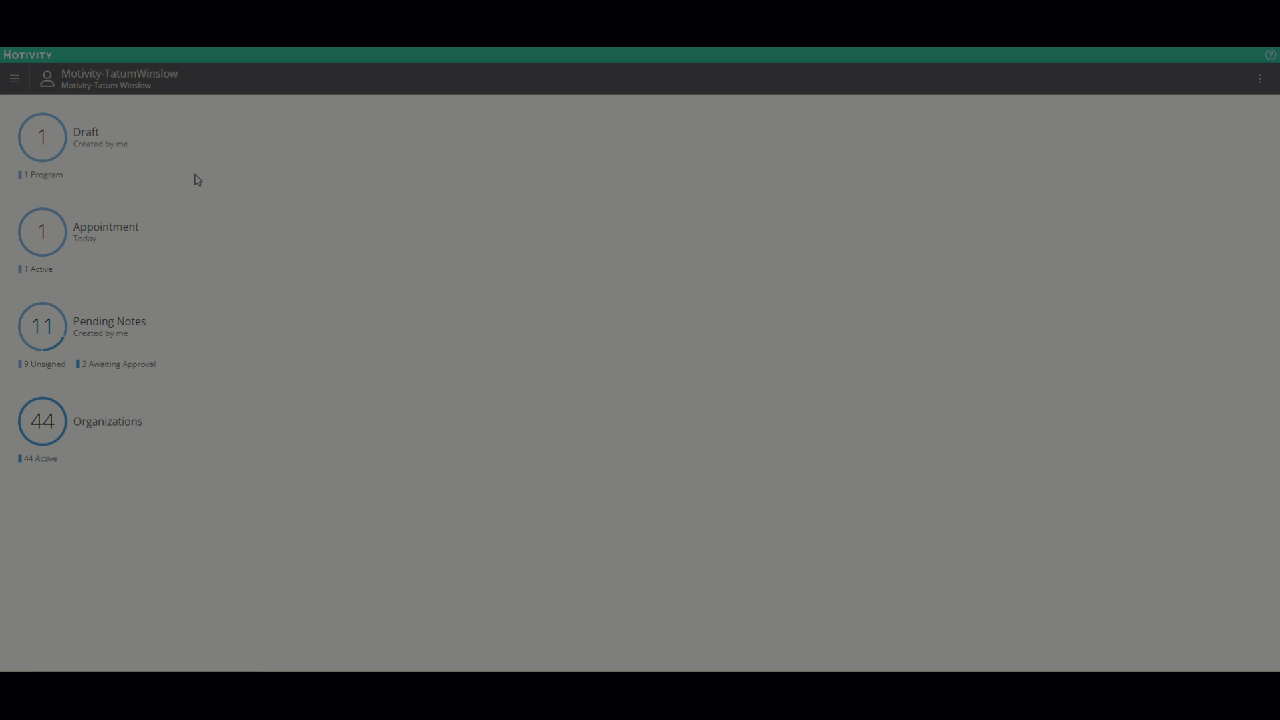
Linking Session Notes
- Either during or after your session, click "+ Note"
- Select your note template
- Now you can either select your appointment or create a standalone note
- Creating a standalone note means it WILL NOT be linked to any appointment
- If you need to link your note to your appointment, ALWAYS select the appointment button
- Selecting the appointment button will automatically link the note to your appointment in Aloha ABA
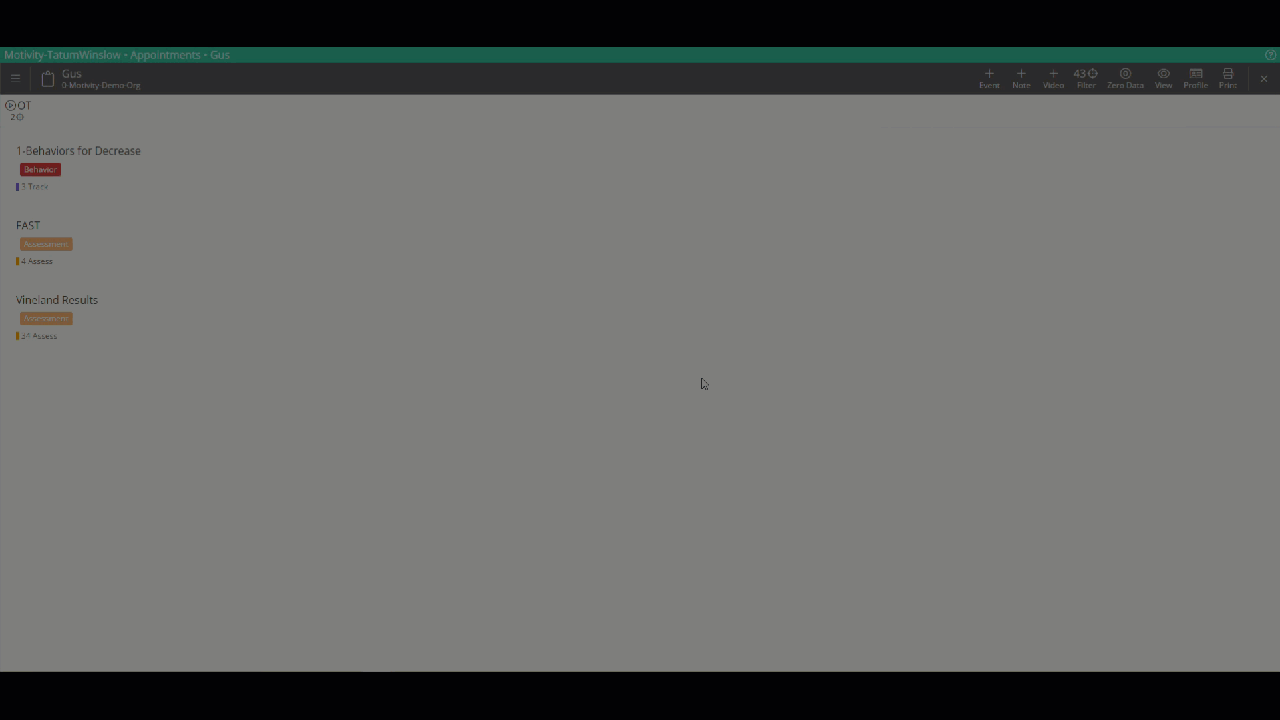

Accessing Session Notes in Aloha
- Go to your calendar
- Click on the relevant session
- A green document icon will denote if a session note is linked to the appointment or not
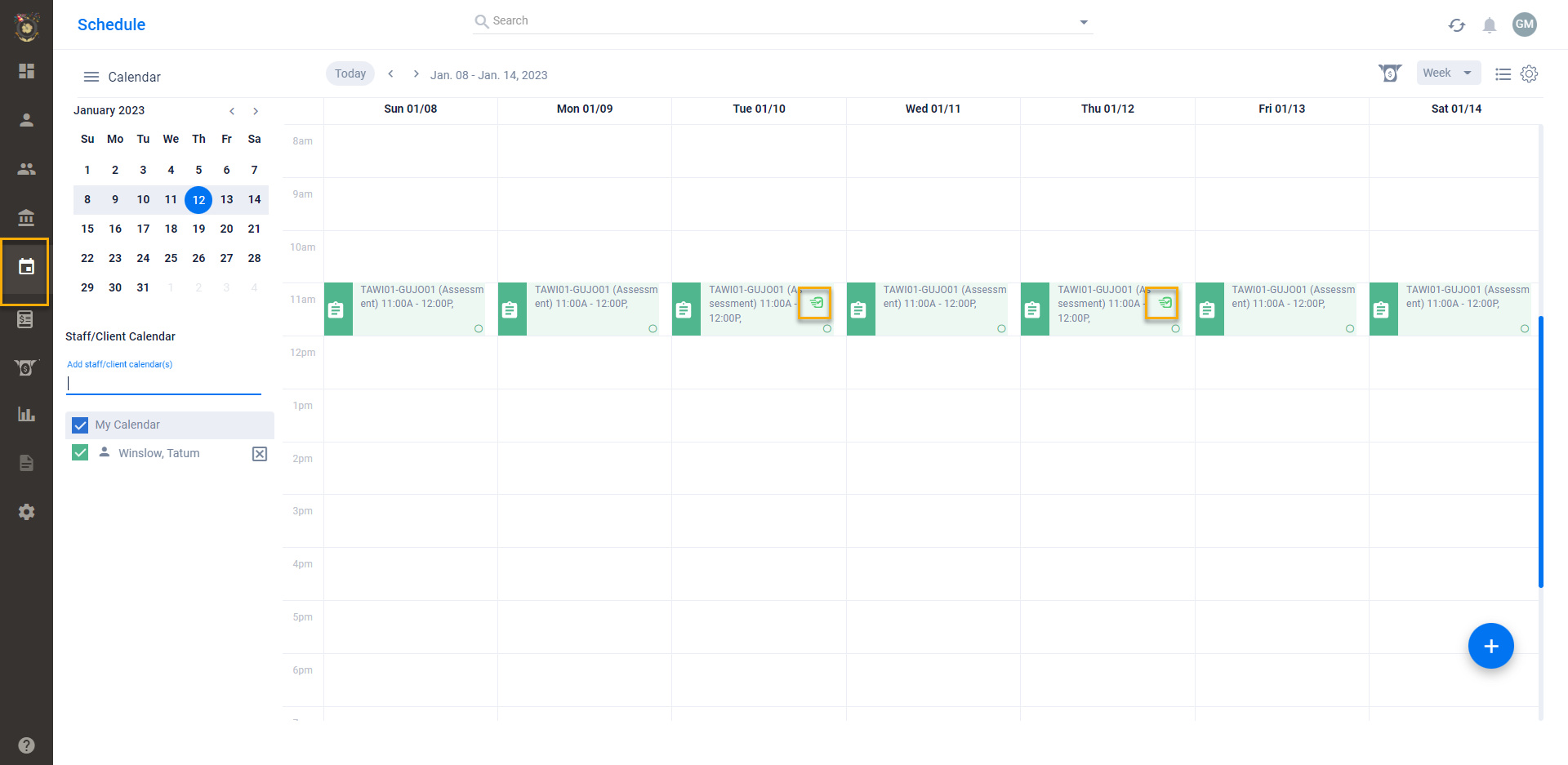
- Click on "Session Notes"
- You will see a hyperlink that will take you to the note in Motivity
- Clicking on "More Info" will allow you to see the note's status
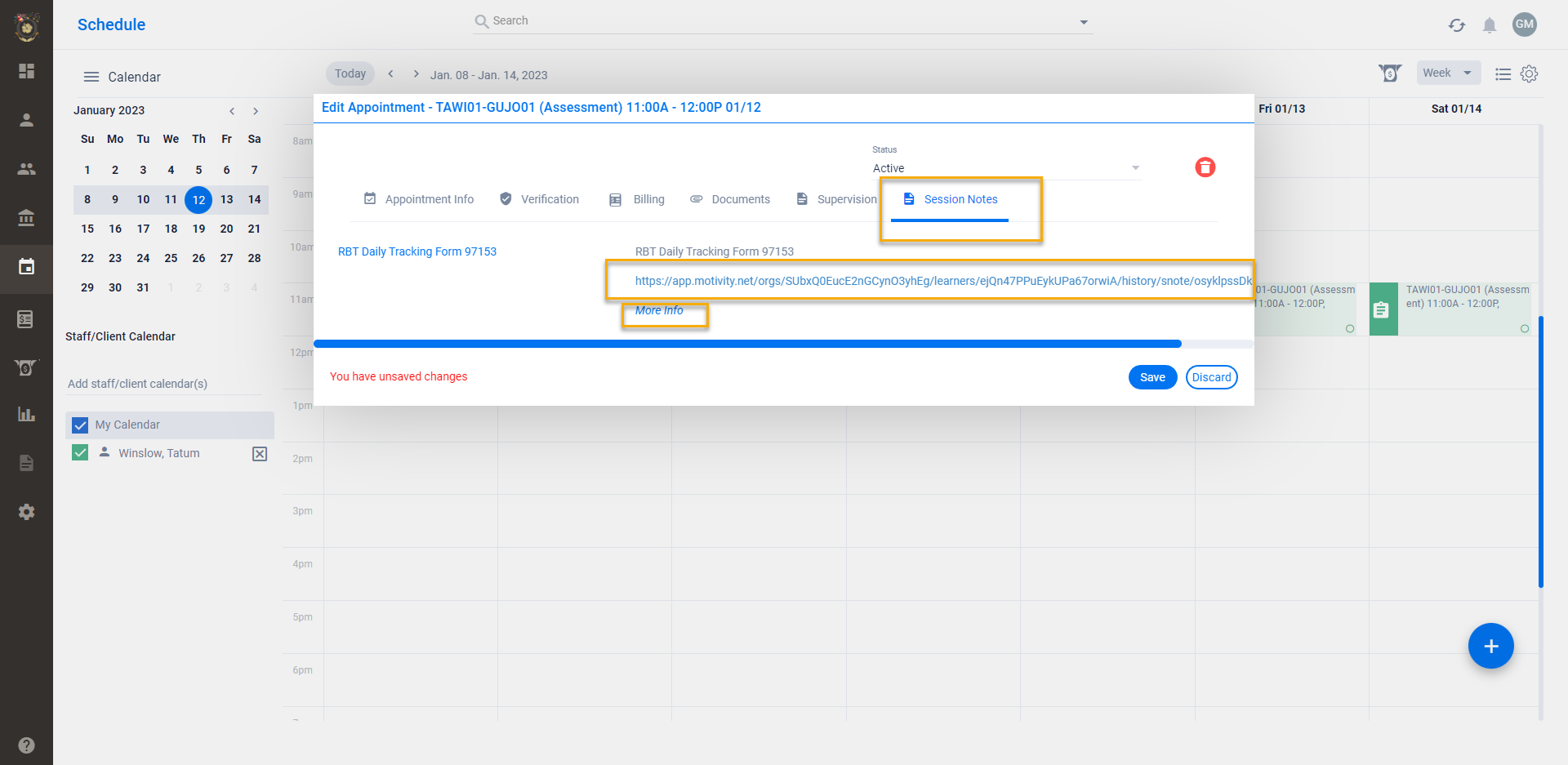
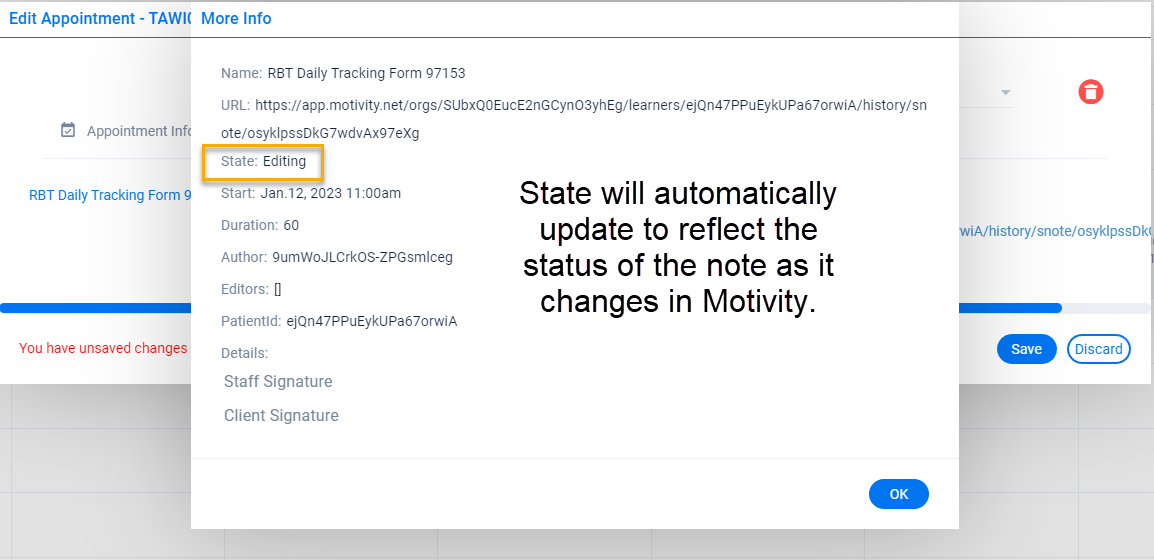
If you experience any issues with your appointments or notes, please see our FAQ article linked here. If your question is not covered in that article, please submit any concerns to both support@motivity.net and support@alohaaba.com You are also welcome to reach out to your CSC.