Assigning Programs Across Learners
It is common that you create a program with a specific learner in mind only to decide that program may also apply to another learner. A great thing about Motivity is that you can assign programs across learners!
To do so:
- Go to the learner profile that houses the program of interest
- Select that program
- Click "Assign" in the top-right corner
- Note: if you do not see the "Assign" option, click on the ellipses in the right-hand corner
- Either select the learner from the drop-down or type in the new learner's "nickname"
- You can rename the program, or remove labels if desired
- Click "Assign"

That program has now been shared with a new learner! If you find that a program is useful across multiple learners, we strongly encourage you to add it to your organization's library.
To do so:
- Select the program
- Click "Copy"
- Click "Copy to a Library"
- Either select the library from the drop-down or type in the library's name
- You can rename the program, or remove labels if desired
- Click "Copy"
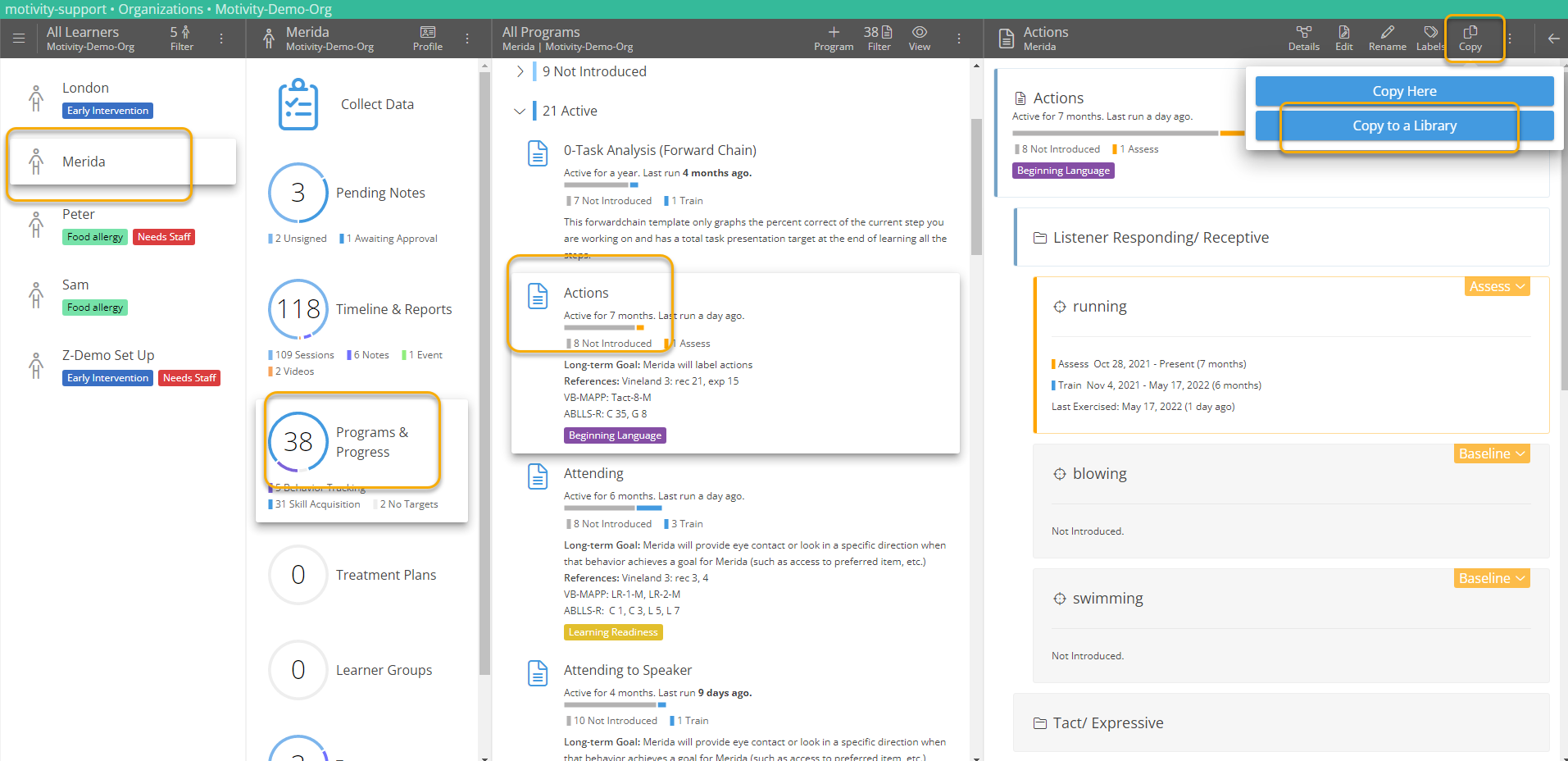
Note: If you find you do not have the "Copy" or "Assign" options available to you, this is related to your role's permissions. Speak to your Motivity Guru or Admin regarding permission issues.