Capturing Parent/Caregiver Signatures on Session Notes
This article reviews how to capture a parent signature on a session note. The way this appears in your session note depends on how your Motivity Admin configured the parent signature workflow. In order to allow for parent/caregiver signatures, your Motivity Admin will need to set this step in the session note template as part of the approval workflow.
For assistance contact your account manager or contact support@motivity.net.
Capturing Caregiver/Parent Signatures
When a note has been completed by a staff member and the parent signature is required and set up in the session note template, you will see a purple bar at the top of the note to remind the user to have the parent sign the note. 
The parent simply taps the bar to sign the note. A parent statement will open up for them to review, sign (via typing their name), and submit.
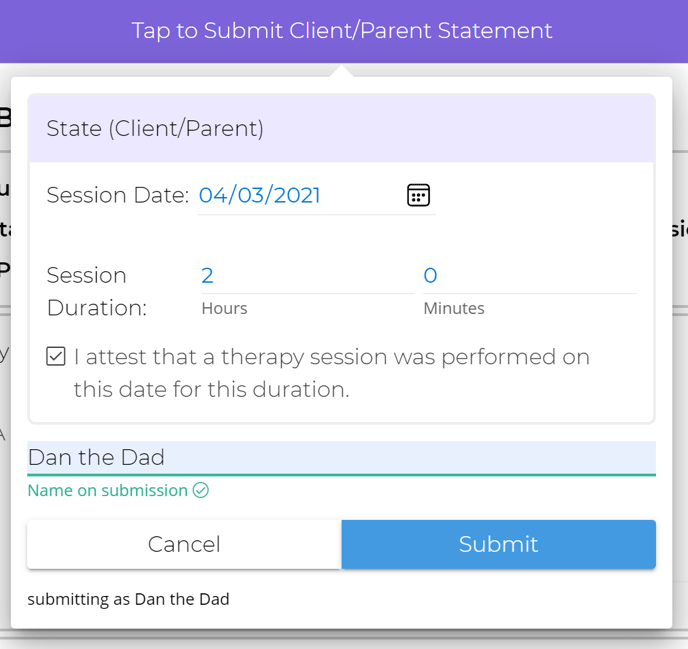
The parent signature will appear at the bottom of a completed note.