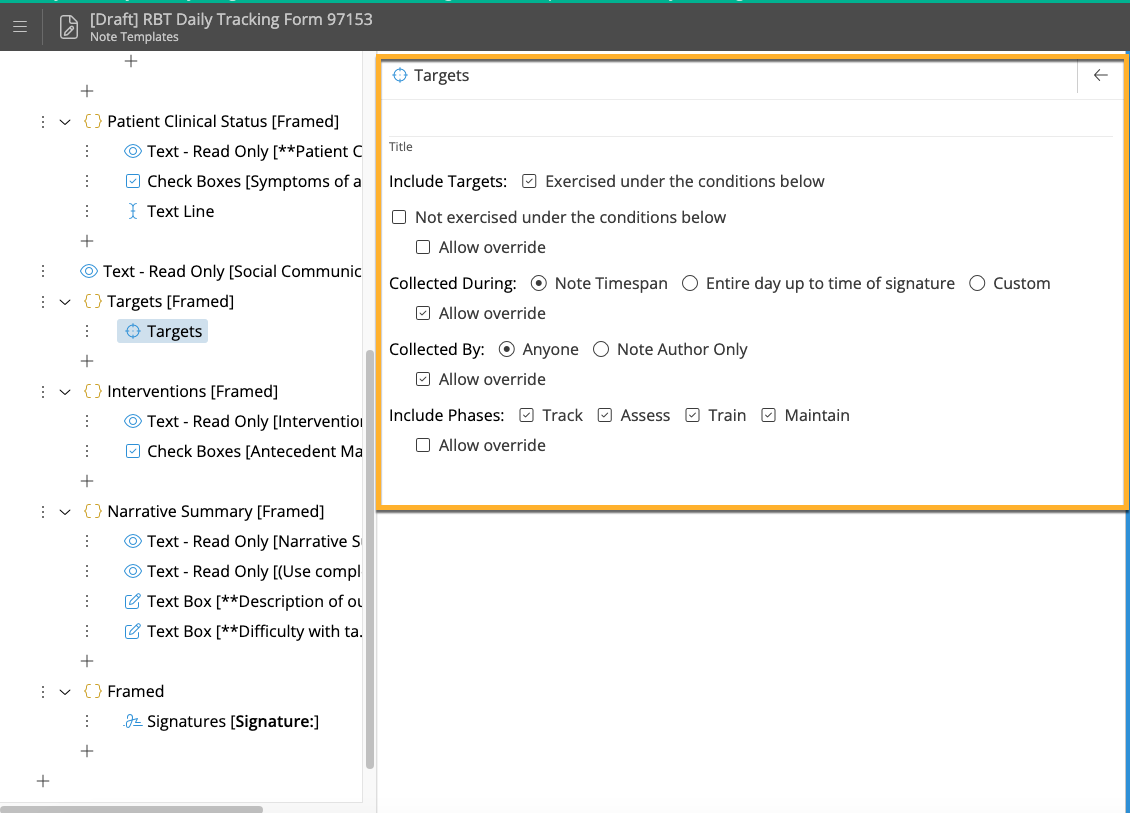Configuring Targets Import In Session Notes
How to Add the Target Imported Field
Adding the Target Imported Field is how you import data from your sessions into your notes and reports.
To add "Targets" using Imported Fields, you will:
- Select the + sign
- Select Imported Fields from the drop-down menu
- Select "Targets"
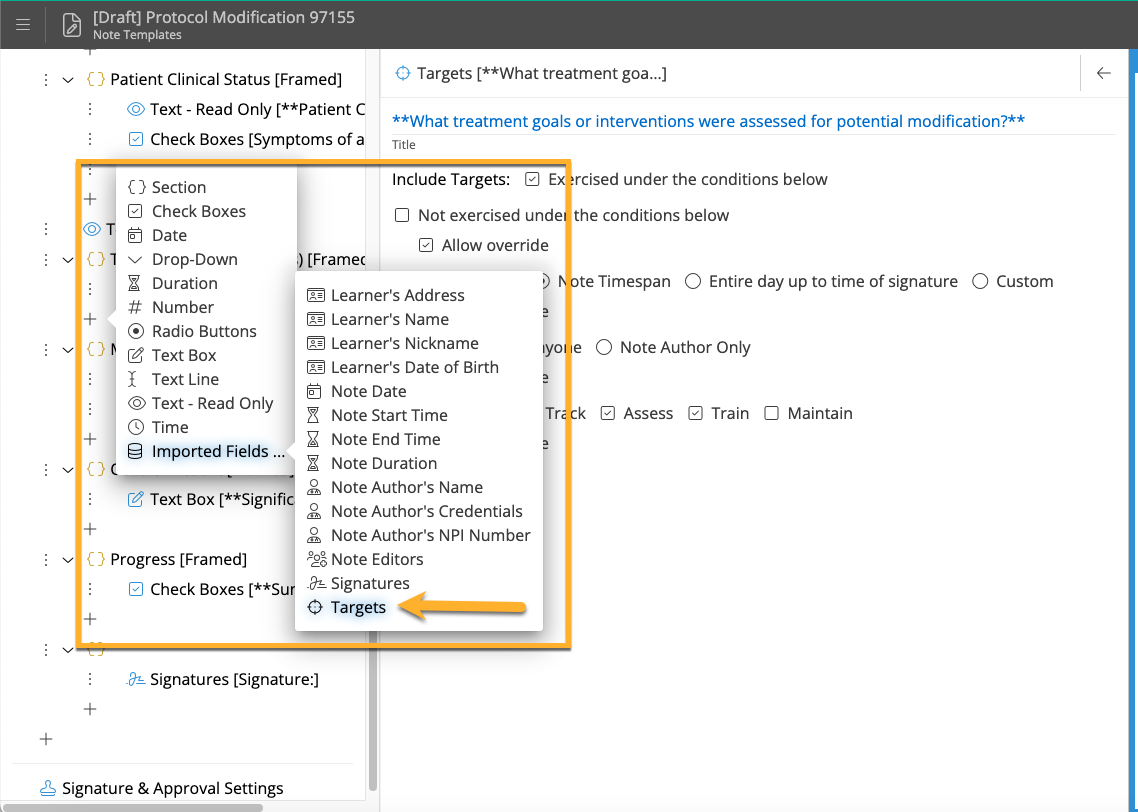
Identifying Which Type of Data You Want to be Included in Your "Targets" Auto-Import
Once you have added the Targets field, you can specify under which conditions you want data included and what type of data to include. As a Motivity User, you have the option to include targets based on the following options:
- Displaying data from targets that were run and/or not run: This option allows you to specify whether you want to include data from completed targets or not completed during the session. By selecting "run," you can display data only from targets exercised while selecting "not run" will show data only from those not exercised.
- When data were collected: This option enables you to choose the timeframe for data collection. You can specify whether you want to display data from the entire session or only for a specific time period. This lets you focus on particular segments of your session when reviewing or presenting data.
- Data collected by the Note author vs Data collected by Anyone: Motivity allows you to differentiate between data collected by the Note Author and Data collected by Anyone (This refers to anyone who collected data for the learner for that day/during that session). With this option, you can select whether to display data from the Note Author exclusively or include data from other individuals who contributed to the session.
- Data Included from Each Phase: This option pertains to sessions that are structured into different phases (Assess, Train, Maintain, Track). You can display data separately for each phase, providing a breakdown of the targets and corresponding data specific to each phase of the session. This breakdown enables a more specific analysis of progress or results across phases.
- The Allow Override Option: The Allow Override option grants the Note author the ability to modify the data display options while writing the session note. This means that even if the data display options were predefined or set by default, the note author can make adjustments during the note-writing process to tailor the data presentation to their specific requirements or observations.
By utilizing these various options in Motivity, you can customize how data from the Targets field is presented and analyzed in your session notes, allowing for flexibility and adaptability based on the specific needs of each session and the preferences of the Note Author.
In the example below for the Protocol Modification form, the settings have been set to display target data collected during the Note Timespan (e.g. the time the supervisor was present for supervision), data collected by anyone (this means any staff member) and includes the Phases "Track, Assess and Train."