Editing Existing Phases on a Graph (names, dates, phase types)
How to Edit a Phase's Name, Type, or Date:
-
Enable Edit Mode:
Make sure the Edit Data pencil icon (located in the top right corner) is toggled on.-
If you don’t see the Edit Data icon, you’ll need to contact your Motivity Admin to request permission to edit past data.
-
-
Identify the Phase Date:
Hover over the phase line (transition) on the graph or timeline to view the date associated with that phase. -
Locate the Date in the Timeline:
Use the date you found to scroll to the correct point in the timeline. This is where you can make your edits.
-png.png?width=688&height=461&name=mceclip1%20(11)-png.png)
4. Find the corresponding Transition:
Scroll to the date to find the corresponding Transition.
Click the transition.
-png.png?width=688&height=334&name=mceclip2%20(10)-png.png)
5. To Edit:
Click the pencil icon next to the transition to edit. You can change the name, phase type or date of the transition. Please note, if you change the name of an active phase, you will also need to change the name in the program editor, otherwise, it will not be available for data collection.
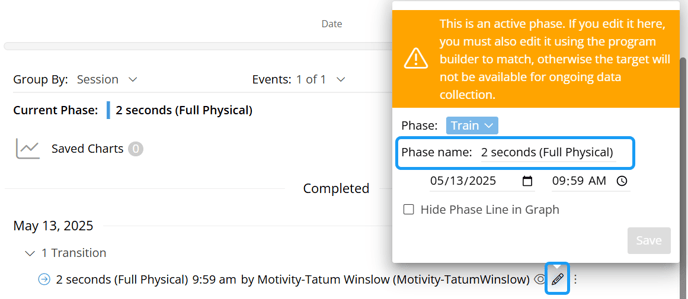
6. Hide Feature:
Click on the eye icon to hide a phase line. This will remove the phase line without deleting any data. If you want to reveal hidden phase lines on your graph, either re-select the eye icon or use the "Show hidden phase lines" setting found under "Other Options" under the chart.
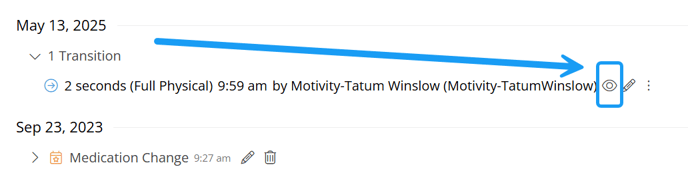
7. Deletion:
By clicking on the three vertical dots, you will see a trash can icon that will allow you to delete the phase line and data. Be aware that button deleted the entire phase with all its data! We discourage anyone from deleting a phase. If you are wanting to remove a phase line, use the hide feature instead.
Last Reviewed 10/6/25