How to Add a Phase Change / Intervention Line to One Target
If you have created a set of multiple similar targets (formerly known as uniform targets), but you find that one (or some) of the targets, but not all, require an additional intervention (or phase), you can add the phase at any time.
For example, if you have a program and find that your learner is not making progress on 1 or more targets with how the original program was built, you can add an additional intervention (such as an isolated reinforcer, a specific prompt, etc.) which will display as a phase change line on your graph.
Here are the steps for how you would set this up:
1. Open the program editor and navigate to the "phases" section.

2. Clone the train phase. Then, under properties, rename it utilizing a custom train phase. We'd recommend naming it whatever phase name you'd like to show on the graph. Then, move the phase to the bottom of the list of phases.
3. Open your new phase and navigate to the "transitions" section. Below you will see the two recommended transition rules for these cases:
-If you would like the target to be manually transitioned out of this phase (i.e. a BCBA will monitor the progress and determine when the target can go back to the regular train phase), utilize this configuration:
If you would like your target to automatically transition back to the original train phase after a certain # of successful sessions, use this configuration:

4. Next, you can make any additional changes to the program that you deem necessary, such as instructions or measures, click "update," go to the target's graph, and manually transition it to the new phase by clicking in the top right-hand corner of the graph, selecting the new phase, and clicking "transition."
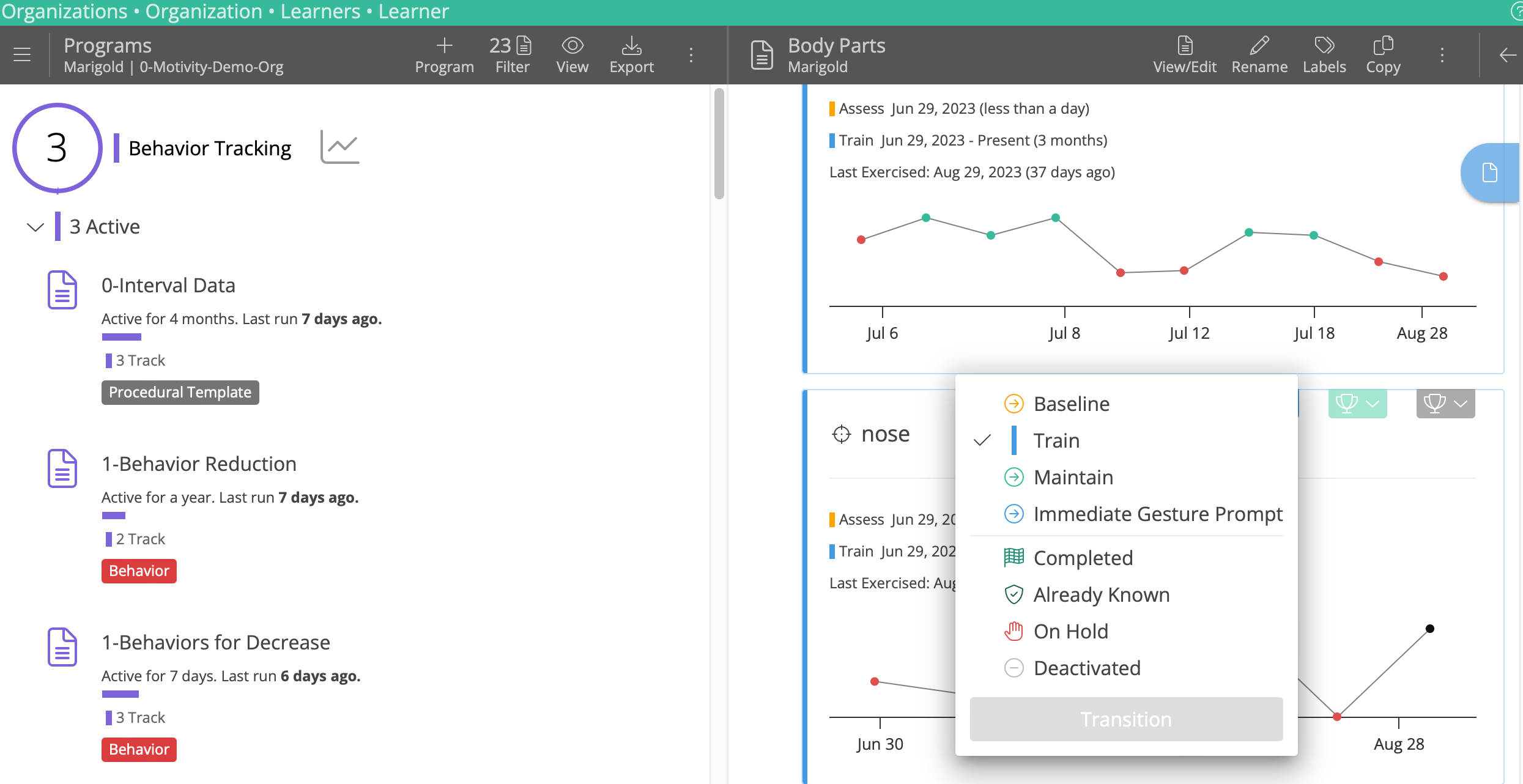
You will now see that there is a corresponding phase change line on the graph!
