How to change the program type for an active program (changing a target's phase type)
You may want to change which section of the "Programs and Progress" page a program appears in. For example, you may want a program to move from the "Skill Acquisition" section to the "Behavior Tracking" section.
To do this, you'll need to change the phase type for any targets (or phases) that are not currently in the desired phase type. Please note that programs are typically classified in "Programs and Progress" based on the following phase types:
Track phase = "Behavior Tracking" program type
Train/Maint = "Skill Acquisition" program type
Assess phase = "Assessment" program type

How to change a program classification or phase type:
In this example we'll change the program from "Skill Acquisition" to "Behavior Tracking".
1. Click on the program you want to change
2. Click "View/Edit"
3. Click on the target and find the "Train" phase, under properties click on the drop-down for the "Phase Type"
4. Select the "Track" phase

5. Repeat steps 3-4 for any other targets or phases that are in the "Train" phrase.
6. Select "Update" to apply these changes
If the target(s) for which you changed phase types already includes data, you will need to manually push the target from the old phase into the new phase.
7. Outside the editor, click on the colored phase box for the target you need to change. (It will be highlighted gray and show the old phase type/name).
8. Select the "Track" option from the dropdown
9. Click the blue "Transition" button.
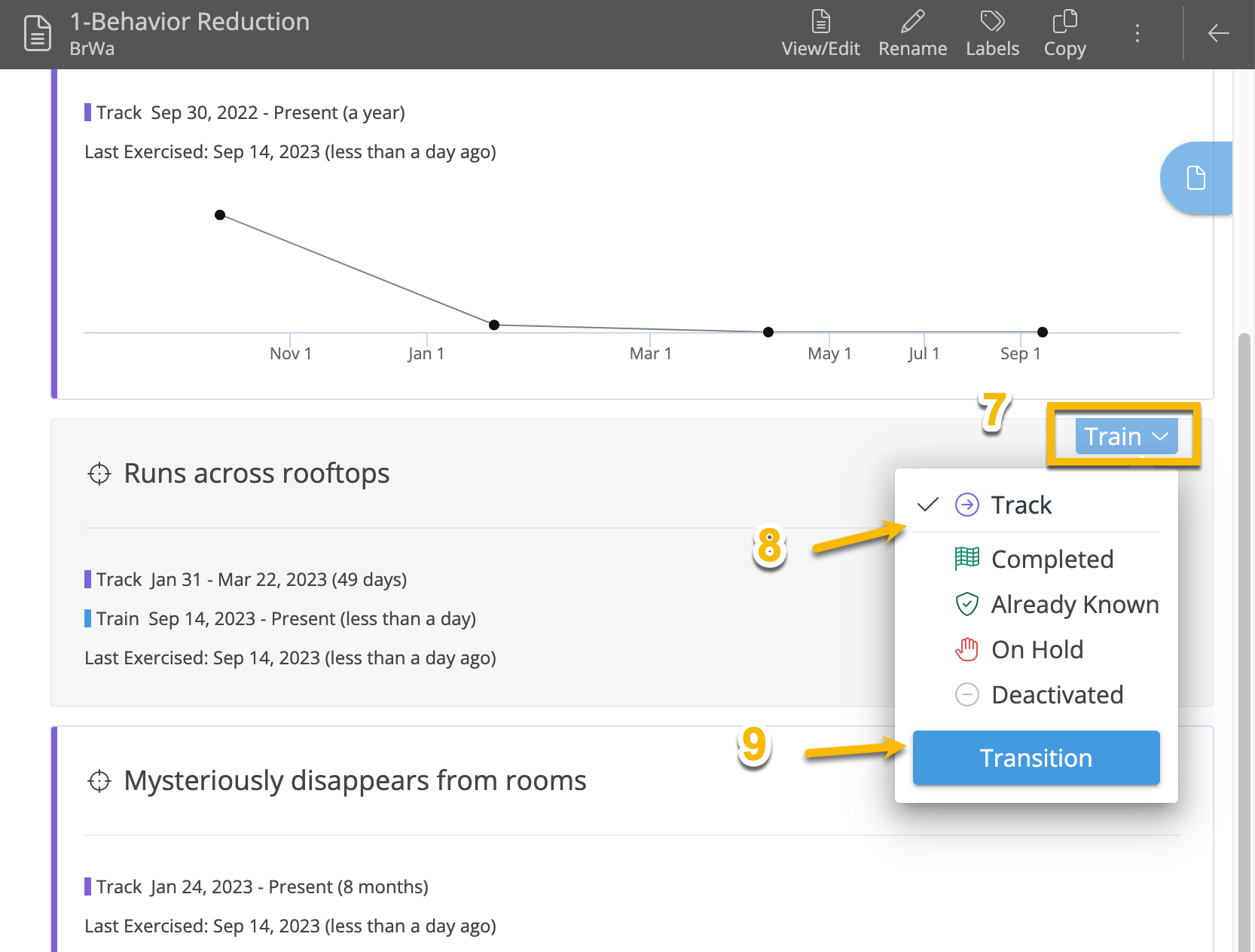
10. Repeat for any other targets requiring this update
11. This program will now appear in the "Behavior Tracking" section.
Created: 9/14/23