How to use Different Views in Data Collection
Views in Data Collection
There is an icon in data collection in the top right corner next between the "Zero Data" and "Profile" icons. This view icon allows you to switch your data collection interface to match your needs in session.
One at a time
“One at a time” view shows one program, one target at a time. This view is useful when focusing on one target at a time for an extended amount of time (table time, academics, and Discrete Trial Training).


For a selected program
”For a selected program” view allows you to see all targets at once in one program. You can scroll through all targets easily within a program without clicking back and forth. This view is helpful when focusing on one program at a time that has a lot of active targets.

When backing out of this program, click on the arrow in the program bar. Don't click the X in the top right, that will cause you to exit data collection mode. You can also pin targets at the bottom of your screen for easy access any any program.
For all Programs
For all Programs view allows the user to see all programs and open them up to view all targets at once as well. In this view, you can work on programs and multiple targets within programs all at once. This view requires the most scrolling but is less going back and forth in and out of programs. This view is best used for incidental teaching and Natural Environment Training.

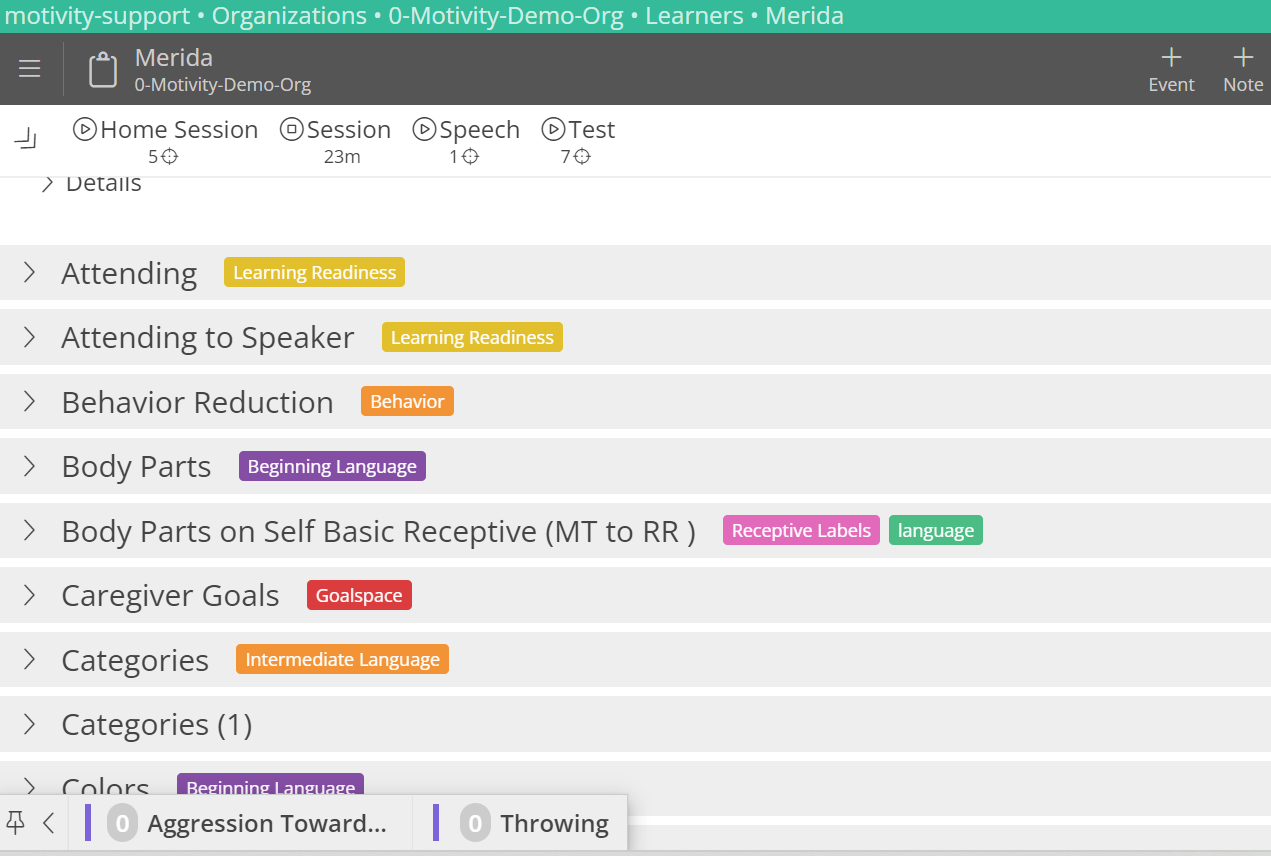
Navigating through views
When navigating in and out of programs and targets on a small screen, here are some tips that will help make it easier.
- Don’t click the X at the top right to exit the target or program. This will exit out of data collection and you will have to click on “Collect Data” again to get back to your session.
- Click on the small arrow on the right (see green arrow) to exit out of the program or target. This will take you back to the program or target list.
- Use pinned targets to put frequently tracked targets at the bottom of the screen so you can access them easily.
- To close the pinned target popup, clicking “Done” at the bottom of the popup won’t close the popup. Click on white space outside of the pop-up to close it. Clicking “Done” indicates you are done collecting data on that opportunity.
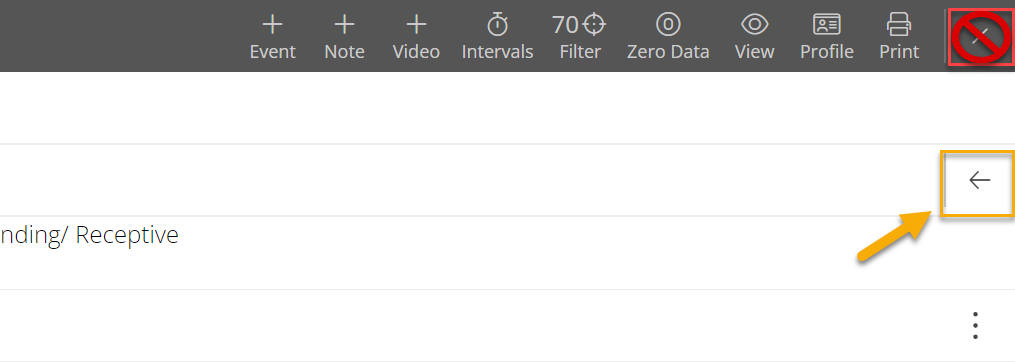
Last edited: 9/1/22