Therapy PMS Integration Step 2: Link Staff and Learners
Linking Staff and Learners
Now that your integration is active, you can begin linking your staff and learners! This article will discuss how to link automatically and manually.
Linking Members
- Click "Orgs" ->"Settings" ->"Integration ->"Therapy PMS"
- Select "Members"
- You can see who is and isn’t linked yet
- Click on "Not Linked"
- This will give you a list of all staff who were not automatically linked.
- This list will include your Motivity CSC. You do not need to link them to Therapy PMS.
- We will now manually link those on the "Not Linked" list that need to be connected across both systems.
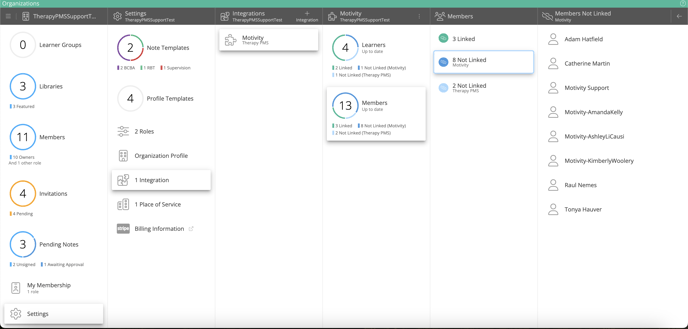
How to link manually
To manually link profiles that are both in Motivity and Therapy PMS:
- Go to your organization in Motivity
- Click on settings
- Click on "Integrations"
- Select "Therapy PMS"
- Select "Members"
- Select "Not Linked Motivity"
- Click on the member's name
- They may have a button with their first and last name displayed
- This indicates that Motivity has located the matching profile in Therapy PMS
- Click the name button
- The member is now linked

To manually link profiles that are in Therapy PMS, but are NOT currently in Motivity:
- Go to your organization in Motivity
- Click on settings
- Click on "Integrations"
- Select "Therapy PMS"
- Select "Members"
- Select "Not Linked Therapy PMS"
- Click on the member's name
- Click + by their name to add their profile to Motivity
- A profile is created for the Member and an email is sent to their indicated email address inviting the to join Motivity
- Note in order for the user to be able to navigate around Motivity you must also assign them a role.
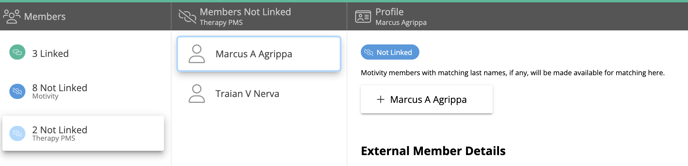
Linking Learners
You will follow the same process in linking your learners.
To manually link profiles that are both in Motivity and Therapy PMS:
- Go to your organization in Motivity
- Click on settings
- Click on "Integrations"
- Select "Therapy PMS"
- Select "Learners"
- Select "Not Linked Motivity"
- Click on the learner's name
- They may have a button with their first and last name displayed
- This indicates that Motivity has located the matching profile in Therapy PMS
- Click the name button
- The learner is now linked
To manually link profiles that are in Therapy PMS, but are NOT currently in Motivity:
- Go to your organization in Motivity
- Click on settings
- Click on "Integrations"
- Select "Therapy PMS"
- Select "Learners"
- Select "Not Linked Therapy PMS"
- Click on the learner's name
- Click + by their name to add their profile to Motivity
- A profile and alias are created for the Learner. You can change the alias by going to the learner's dashboard, selecting the profile icon, and clicking "Edit".