Session Types
This article describes the section of the program builder that allows you to select when the target will be performed and how to set up session types.
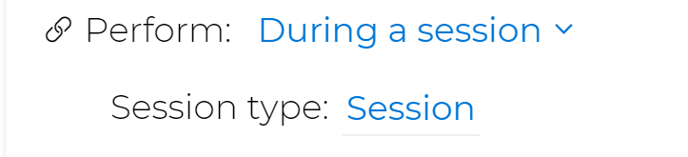
When a target is performed
There are two options. You can have the target performed 1) "During a session" or 2)"Throughout the day".
The main difference is that the target that is performed in a session, will only be accessible in data collection if there is a session in progress. A target that is selected to be performed "Throughout the day" is accessible in data collection at any time during the day.
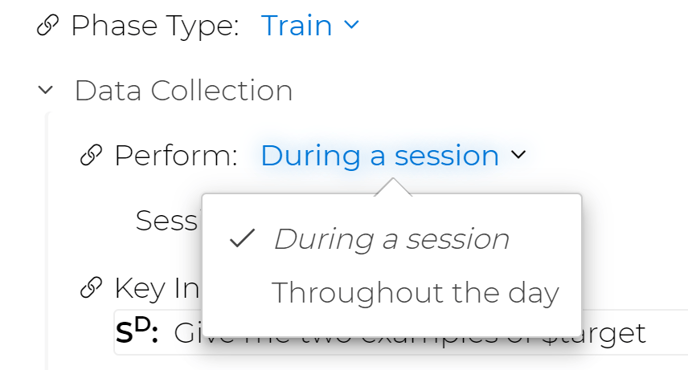
During a session
It's most common to assign a target to a session. The programs will only populate for data collection when a session is started. The default session type is "Session" but you can create different session types if you have targets that are only performed in specific types of sessions.
For example, you can have targets that are performed only in home sessions. By creating a "Home Session" type you can assign those targets that are only performed at home to that session type. The Session Types appear on the top bar when you select "Collect Data". 
If you see multiple session types on the bar that don't belong there, it is because you may have assigned a target to a new or faulty session type. You will need to edit the program builder to assign the target to the appropriate session type to eliminate the wrong session type on the bar.
Motivity Tip: Save your session type as a global parameter so that you can simply link to it when you need it. This will help in preventing the creation of incorrect session types.
Session and Rate Calculation: It is especially important to contain a program in a "session" when you want the graph to display a rate calculation from a Count Target. The rate is calculated by the length of the session. If a count target is assigned "Throughout the day", the rate will display as the rate per day.
Throughout the day
When you assign a target to be performed "Throughout the day", it will not be contained in a session and will always be available for data collection. This is usually used with programs for parents or programs that don't have session outcome mastery rules.
For example, you can use this to have parents or staff track behaviors at rate per day or take anecdotal data that can be collected outside of sessions such as ABC recording data.
How to Set Up Session Types
To create a session type click the space next to "Session type", highlight the word "Session" (in blue font), and begin typing the name of your custom session. Some popular session types are "School", "Home Session", "CBI" (Community Based Instruction), "Social Skills Group", "Peer Date", etc.
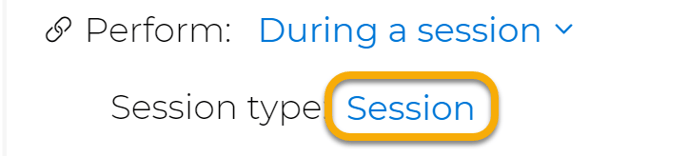
In order to maintain a specific list of session types for your clients, you can create session type parameters by clicking on the link next to Perform.
When you create parameters of session types, you can select session types from the dropdown list of parameters and it prevents faulty session types from being entered.
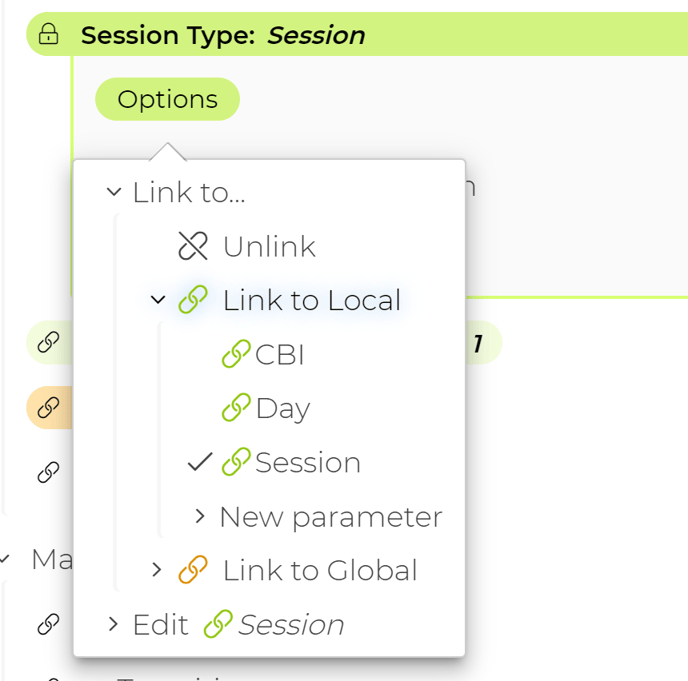
You can have multiple session types running at the same time if needed. Keep in mind that these sessions can overlap in time especially if sessions are left open.
--Updated 9/8/22