Exporting Data (Session Note Reports, Note Data, Session Reports, Learner Data)
Exporting sessions and data is a convenient download of a report of sessions, session notes, dates, times, or data generated in Motivity and export it in a digestible format. This can be used to back up your data in a physical way, or it can be used to generate your own graphs in a program like Excel.
Exporting your data will generate a CSV (Comma-separated Value) file. This is a lightweight, text-based file. Instructions on how to import a CSV into Excel can be found at
Exporting options
There are 4 places where you can choose to export data - either at the organizational level, learner level, the program level, or the target level.
1. All data for an organization.
- All sessions across learners including dates, and session start and end times. This option will be on the blade showing all learners in your organization.
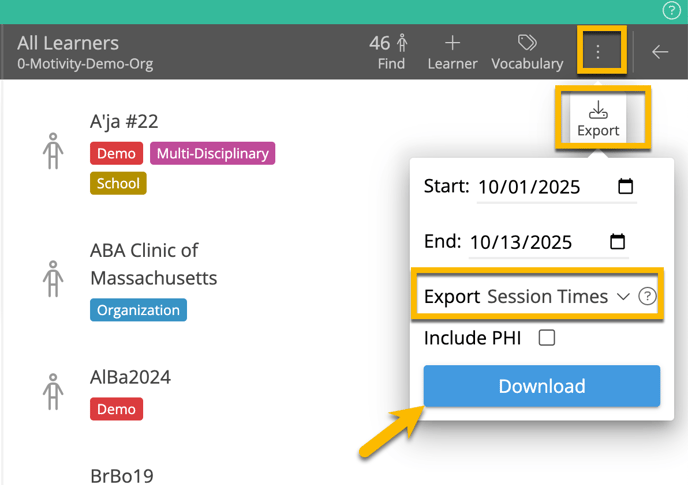
- Note Data for all learners. The note data export allows the user flexibility to attend to other tasks while the notes generate in the background.
-
Export History Display: When selecting the "All Learner" export option, users will now see details of the most recent export, including:
-
Requested by: The name of the user who initiated the export
-
Timestamp: The exact date and time the export was requested
-
Duration: How long the export process took
-
-
Export Delivery: Once the export is initiated, a CSV file containing the note data will be automatically generated and uploaded for download.
-
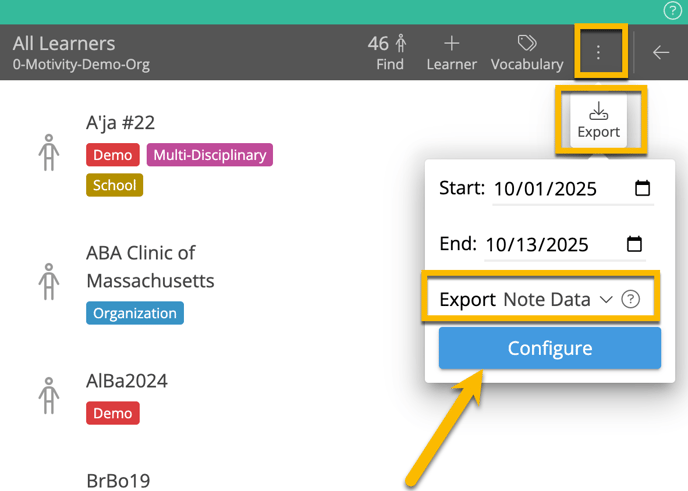
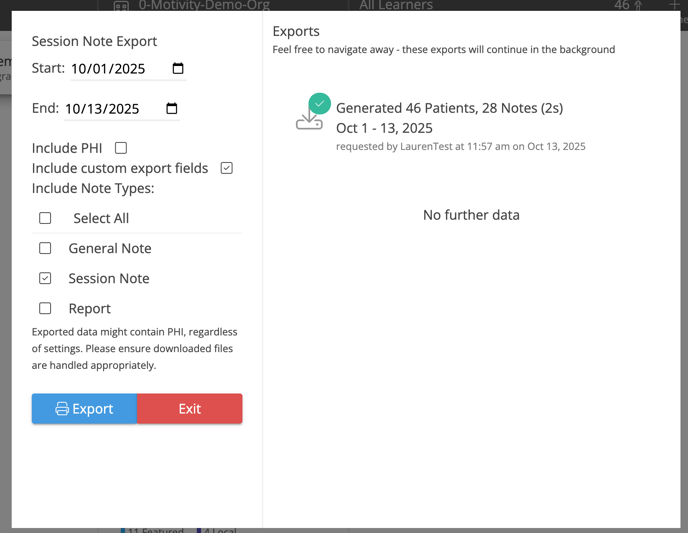
2. All data for a learner

3. All data for a program (all sessions with the program exercised, staff who took data, targets, session outcomes, and opportunities)- this is in the 3-dot menu on the blade for that learner's program. This option will export all data for targets that are or were in that program during the time frame selected.

4. All data for a target (all sessions with the target exercised, staff who took data, session outcomes, and opportunities) - this option is on the blade showing a specific target's data. This option will export only data for this target

Assigning Export Data Permissions
Because exported data might contain PHI, we allow organizations to give permission to export data for either the entire organization or to export data for learners who are part of their teams. Owners of an organization will be able to export all learners. Anyone who can export data will also be able to view PHI and clinical data for those learners.
-png.png?width=688&height=573&name=mceclip2%20(9)-png.png)
Options in the Export Menu
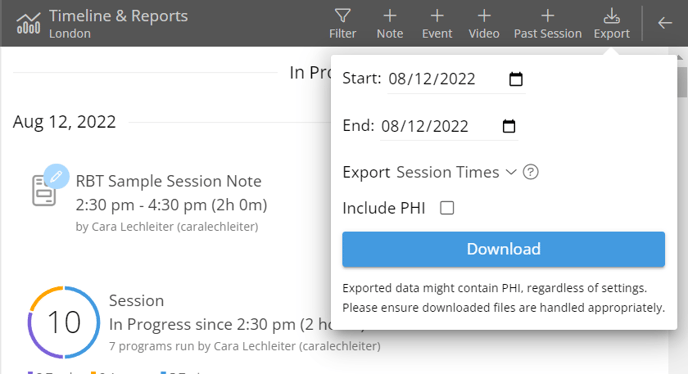
Exports can be customized both in terms of time frame and content. Time options include recent months or previous years on a year-by-year basis. You can also choose what kind of data to export, either Session Note Data (Session Note Times), or varying granularities of Session data (Session Times, All Target Outcomes per Session, All Opportunities, or All Measures).
- “Session Times” will create 1 row for each completed session. This can be exported for an entire organization at once.
- "Session Notes" will generate a zip file containing PDF versions of each session note from the listed timeframe.
- "Note Data" will create 1 row for each signed session note. This can be exported for an entire organization, or at the learner level. Importantly, you can choose to include additional fields from your session note templates in this export. To learn how to do this, see our article here.
- “All Target Outcomes (Per Session)” will create 1 row per target exercised in a session.
- “All Opportunities” will create 1 row per opportunity in each target.
- “All Measures” will create 1 row per measure in every opportunity.
- "Charts" will export a PDF with all of the learner's graphs with data from the specified timeframe. Here is more information on the bulk export of charts.
Choosing the right kind of data to export
If you’re unsure which data type to export, try to use the option that will provide the least data. Exporting more information at once (for example, exporting target outcomes when only session times are needed) will provide a larger file that will take a longer time to download.
Explanation of columns available in exports
All Exports
- Learner Nickname. This is the learner’s nickname as entered into Motivity.
- Learner Full Name. This is the learner’s full legal name. This could be blank for learners who haven’t had their Motivity profile completely filled out.
Working with Exported Durations:
Motivity exports duration counts as both a timestamp with a precise number of seconds, as well as a number of hours which can be used for operations like calculating the rate. For example, if a session took one hour and fifteen minutes, then Motivity will export “1:15:00” in the Duration column, and 1.25 in the Duration (Hours) column.
Session Times
- Session. This is the type of session performed. Daily Data sessions’ names are the timestamp for the day they were performed.
- Session Start. The indicated start time of the session.
- Session End. The indicated end time of the session.
- Session Duration.
- Session Duration (Hours).
- Contributors. This is a list of usernames of anyone who contributed at any point in the session.
- Learner Group. This will include all learner groups created and will be left blank if there are no learner groups.
(Session) Note Data
- Note Type. This is the name of the session note.
- Note Start. The indicated start time of the session note.
- Note End. The indicated end time of the session note.
- Note Duration. Option to display include time, units or both time and units.
-
Note Duration (Hours).
-
Created By. This is the person who originally wrote the session note.
- Certified By. Includes the primary signature of the note author.
- Approved By. This indicates who approved the session note.
- Statement By. If a statement is added in the approval settings, this will be included in the export.
- Rejected By, This indicates who rejected the original note.
-
Signed By. These are the people who have since signed the session note, either originally or as an approval.
-
Status. This indicates the next step that needs to be done in the session note approval workflow or will indicate “Signed” or “Approved” if nothing else needs to be done. *Note that only signed notes are exported.
Any additional custom fields you have configured from your session note templates will appear on the CSV as well.
Target Outcomes
Target outcomes will include all columns exported for Session Times, as well as...
- Program. This is the name of the program this target belongs to
- Target. This is the name of the target whose data is being exported
- Phase. This is the phase of the target whose data is being exported. Targets that go through 2 phases during a session will be included on 2 total lines, one for each phase
- Phase Start. This is the timestamp of the most recent time this target entered this phase
- Session Outcome. The outcome (Success, Failure, or Indeterminate) of the session. This is generated based on the Session Success Criteria at the time of data collection.
- Session Outcome Score. The score logged for the session outcome. This is an aggregate score of all opportunity scores, often a percentage of Successful vs. Failing opportunities.
- Session Outcome Score Type. The type of the Session Outcome score. This is frequently the percentage of opportunities that were successful for the relevant target, or the aggregate count when using rate-based instruments.
- Session Outcome Score Duration. The duration used to calculate the session outcome score, if relevant. If this is blank, Motivity automatically uses the overall Session duration to make rate calculations if relevant.
- Session Outcome Calculated Time. The time the session outcome was calculated. This can determine when the last data was taken that changed the outcome of the session.
- Session ID. The unique identifier of a named session. This is blank for Daily Data sessions (in that case, the date is already a unique identifier)
- Program ID. A unique identifier for each program. Every program will have its own unique program ID, even if it's renamed.
- Target ID. A unique identifier for each target. In this column, each target is the specific target's ID concatenated onto the end of the program ID (e.g. "ProgramID.TargetID")
All Opportunities
All Opportunities will include all columns exported for All Target Outcomes, as well as...
- Opportunity number. The opportunity number of the session, starting from 1. This is mostly helpful at the Instrument Reading granularity, in the case that there might be multiple instrument readings in one opportunity.
- Opportunity Start Time. The time the opportunity started
- Opportunity Duration. The duration used to calculate the opportunity outcome score, if relevant.
- Opportunity Outcome. The outcome (Success, Failure, or Indeterminate) of the opportunity. This is generated based on the Opportunity Success Criteria at the time of data collection
- Opportunity Outcome Score. This can be many types of score, so it's important to check the Score Type when analyzing data.
- Opportunity Score Type. The type of the Opportunity Outcome score
- Opportunity Outcome Score Duration. The amount of time the opportunity uses for rate calculations. If a Duration instrument is present and gives a value, that value is used here. If this field is blank, Motivity automatically uses Opportunity Duration to calculate rates.
- Opportunity Outcome Calculated Time. The time the Opportunity Outcome score was calculated and saved in Motivity.
- Opportunity Contributors. The usernames of people who contributed specifically to this opportunity.
All Measures
All Measures will include all columns exported for All Opportunities/Trials, as well as…
- Measure Label. The label of the instrument
- Description. The description for a Custom Prompts choice. This isn't displayed in Motivity's UI currently but can be referenced in exported data.
- Measure Score. The score of the instrument when submitted.
- Measure Score Type. The type of the instrument (e.g., Duration, count, choice, text, etc.)
- Measure Entered Time. This is generally either when the "Done" button is pressed, when data is collected and automatically starts a new opportunity, or when the session ends.
- Measure Contributors. The usernames of people who contributed specifically to this measurement.
Last Reviewed 10/13/2025